Master of Memory: Accelerated learning, education, memorization - MMem 0358: Memorizing keyboard shortcuts using physical mnemonics
Episode Date: July 22, 2015Remo asks about memorizing keyboard shortcuts. I describe some physical mnemonics that can be expanded to memorize all kinds of keyboard shortcuts. What do you want to learn? Leave your question at ...http://MasterOfMemory.com/. Music credit: Maurice Ravel’s String Quartet, 2nd movement, performed by the US Army Band.
Transcript
Discussion (0)
Master of Memory 358
Welcome to Master of Memory.
I'm Timothy and I'm here to answer your accelerated learning questions every day
and to inspire and empower you to learn anything you want to learn faster than ever.
Remo submitted a written question at masterofmemory.com
slash question. Remo says, I'm a software developer
and I'm interested in how to memorize keyboard shortcuts.
It would increase my personal productivity if I could use the keyboard more often than the mouse.
I'm looking forward to hearing or reading your suggestions and ideas.
So Remo, I completely agree on this.
I'm a big fan of keyboard shortcuts and not using the mouse any more than possible.
I also use a text expander so that I don't have to type certain things that I have to type a lot,
like the phrase master of memory, which is kind of long.
I just hit period M-E-M and it types all that out for me.
So that's another tip as well.
But focusing on the keyboard shortcuts, what I would suggest is to create physical mnemonics.
So you're creating a mnemonic for the way that your hand feels when it's producing the shortcut.
So you want to come up with mnemonics that way that your hand feels when it's producing the shortcut. So you want to come
up with mnemonics that trigger certain physical actions. Now I would suggest coming up with a
memory palace that's organized either by function, such as search replace keyboard shortcuts versus
navigation keyboard shortcuts versus editing keyboard shortcuts versus refactoring keyboard
shortcuts, et cetera. You'd have different ones in different rooms.
So you could organize it by function or by the way that the shortcut is created.
So you could have all of your shift keyboard shortcuts in one room,
all of your command keyboard shortcuts in another room,
and all of your command shift keyboard shortcuts in another room,
all of your command control shortcuts in another room, and so on. And whether you choose one or the other is based on how well this process goes
that I'm about to describe for choosing the most frequent or the most important shortcuts
and experimenting with those. So you're going to start with the few that you think you're
likely to use the most and see how well your mnemonics work, then learn the rest
around how well those go.
So here's what I would suggest for creating your physical mnemonics.
You'll take the basic start of the shortcut, like shift vs command vs command shift vs
command option, and you'll have different actions with your hand related to those.
Whenever you press the shift key without any of those other modifiers,
your fourth finger is pressing it and your thumb and your first two fingers are in the air.
When you press the command key, your left thumb is pressing that key
and you're pointing with your four fingers. They're in the air.
When you're using command and shift, your left thumb and
fourth finger are being pressing the keys, and your two first fingers are pointing in the air.
So you have your first two fingers pointing. That's a very different feel from either of the
two previous options. And then when you have command option, your left second and third fingers,
or index finger and middle finger, are pressing those
two keys, and that creates a wide gap between your raised thumb and your raised fourth finger.
So if you can picture that, if you press down with your first two fingers, the other fingers are up,
and it creates a huge gap. Now all four of these that I just mentioned are quite distinctly
different from each other in the way that they feel on your hand, and you want to take advantage of that in the mnemonics that you create for these keyboard shortcuts.
An example is, Command-Shift-V is to paste from recent buffers, whatever that means.
So since you're pressing Command-Shift, that means that your left thumb and your left fourth finger are pressing those keys,
and your first two fingers are then in the air before you hit the V key.
So those first two fingers are up in the air.
You can imagine that those first two fingers represent a track or a buffer that the pasted object is coming down, like it's coming down a pipe or something.
So it's coming from the recent buffers.
And then you could easily place that in a memory palace
by imagining that you're doing that.
You're pointing with those two fingers at something in a memory palace to represent that you're pasting from buffers.
And so you've tied this to the location.
Maybe you're doing it to a doorknob or something like that.
It's easily at the place that we're representing.
But then you can also easily relate that to what it's doing,
as I've described. As another example, command option R means resume program. So in that case,
you're pressing with your second and third finger, creating a big space between your ring finger and
your thumb before hitting the R key. So what's happening is you have command option R. So you can imagine
that this hand position is creating a big open space. You're doing this hand gesture with a big
open space in the middle that represents that the program should resume what it had paused doing.
It's like you're making this gesture that says, go ahead. And the big open space represents that
the program should go ahead. So those are some ideas for ways to relate the physical positions that your hands take on
to what they're actually doing with your keyboard shortcuts.
So I would recommend doing that and then also placing them in a palace
so that it's organized in some way and you can associate all those things
or access them easily by looking at the place in the palace
and finding the particular shortcut that you need.
I'd be happy to collaborate with you further on this, Remo,
if you just shoot me an email at timothyatmasterofmemory.com.
And if you could leave a review of the show in iTunes, that would help as well.
For anyone listening, if you've gotten any benefit from this show,
please leave us a review in iTunes.
They have a multiplying effect of how many people iTunes allows to see the show. Meanwhile, what do you want to learn?
The world's knowledge can be yours. Leave your learning request at
masterofmemory.com slash question, and I'll talk to you again soon. Thank you.