The Ultimate Blog Podcast - 78. How To Use Categories On Your Blog
Episode Date: June 13, 2023Welcome back to the Ultimate Blog Podcast! It’s Jennifer here today and I am going to share with you how to set up categories correctly on your self-hosted WordPress site to have a seamless user exp...erience. Whether you are a new blogger or someone who has been blogging for a while, setting up categories correctly and occasionally reviewing them is an important part of making sure your site is organized and easy to navigate. Tune in to find out more about setting up categories for your blog!Thanks for listening! Connect with us on Instagram: @sparkmediaconceptsReady to set up the blog you have been dreaming of? Good news! You can join the Ultimate Blog Bootcamp TODAY! Join today to receive instant access to this self-paced course, 4 weeks of slack support, 2 free weeks inside of our membership, AND $50 off making it only $747 to get started! Use code SPARK50 and sign up HERE! Check out the show notes for more information including links and resources mentioned in today's episode!SHOW NOTES: www.sparkmediaconcepts.com/episode78
Transcript
Discussion (0)
Welcome to the Ultimate Blog Podcast with Amy Reinecke and Jennifer Draper.
We're on a mission to empower women who want to start or grow their own blog.
This podcast is for women who want to learn blogging basics and who crave inspiration
and encouragement.
Whether you're just getting started or have been a blogger for years, we're excited to
welcome you into this space where we are passionate about creating community over competition. We are bloggers who want to encourage you to believe in your potential,
step outside the norm, and step into a life where you create your own schedule,
your own success, and your own story. Join us for weekly episodes as we navigate blogging
and work from home life, all while raising a family and having some serious fun along the way.
all while raising a family and having some serious fun along the way.
Well, hello, and welcome back to the Ultimate Blog Podcast. This is Jennifer. And today,
I am going to talk to you guys about categories for your blog. Yes, we are going to get very specific on one small blogging topic. That's because we think it is really important to
understand and set this up correctly when you start blogging. Now, even if you already have a
blog, that's okay. This is going to be important for you too. It will be a good opportunity to
review those categories you have on your website and make sure that you have implemented best practices and that
everything looks good and that you don't need to maybe adjust or change anything.
So before we jump into more specifics, let's just talk about the fact that getting categories
set up on your blog correctly is important for a lot of reasons.
That's why we're going to go through all those best practices. Plus, we're going to talk about some of the how to's as well for setting
up those categories. So what is a category on a blog? So the category is really just the high
level topics that make it easy to understand and navigate your site. So if people come to your
website and they have no idea, it's just jumbled,
confusing, they're just going to leave because they're not going to try to sit there and figure
it out. Even if you have fantastic blog posts, fantastic content, if they come and in the first
few seconds, it doesn't make sense to them. They don't know how to find what they need. They don't
know what you offer. They're going to click off and go to the next option. So we want to make sure that your website is set up in a really organized and easy
to use way. Now, most blogging platforms will allow you to create categories that help you
organize your site. Today, we're going to specifically talk about categories and how
they work on a self-hosted WordPress site. First of all, you'll need to think about this
when you're choosing a theme for your website.
So your theme is your website design essentially.
And we want you to choose a theme
that will help you display the categories
that you have available in a really user-friendly way.
So you wanna take a look at a couple different things. You want to
see how the menus display and you want to see what the homepage looks like because those are
the places where users will typically see your categories. So when you're actually going to set
them up in WordPress, let's talk about where to go and how to do it. So you're going to sit down,
about where to go and how to do it. So you're going to sit down. You're going to think, okay,
what categories do I want to have on my blog? How do I want to organize the content on my website?
So we're going to recommend that you choose like three or maybe up to five main categories. You can have some subcategories underneath that once you start having a lot of content to help you better organize that even further. But start with like three to five main topics that your content
will fit under. And then what you'll want to do is you'll want to go in, log into your WordPress
dashboard. And under posts, if you navigate on the lefthand side, you can see something called categories.
And to create a new category, you simply click new, and then you'll put in the name of what
you want that category to be.
Maybe your category is health tips.
Maybe your category is recipes.
Maybe your category is a little more specific and it's chicken recipes.
So no matter what you have chosen, you'll go in and
type that in and that will automatically create what's called a slug, which is that last part of
your URL. So it will create your domain name slash category slash, and then it will create a slug,
which is the name of the category. And for the most part, you can typically leave that the way
it auto-populates so that it matches the name that you put in for that category. And for the most part, you can typically leave that the way it auto-populates
so that it matches the name that you put in for that category. Then you have the option of
selecting that category as a parent, or you can also have that one be a subcategory by selecting
a main category as the parent. An example would be what I just talked about, like the chicken recipes. So your main
categories on your site might be recipes, cooking tips, products. And so under recipes, you might
want to further organize that by ingredient. So you might have chicken recipes, vegetarian recipes,
fish recipes. So then if the chicken recipes was your subcategory, you would
assign recipes as your parent category. So you can get as detailed as you want with this, but what
you want to think about is keeping it simple and easy for people to find what they're looking for.
Put yourself in the shoes of your reader. When they come to your site? What's going to make it easy for them
to find what they are looking for? And you want to make sure you have enough content under each
category that it makes sense to even have that category in the first place. But if you have too
many posts under that category, you might need to break that down a little bit further. We'll talk
about that more in just a bit.
But once you set up those categories, then what happens is every time you write a blog post,
you're going to assign that blog post to the appropriate category. And to do that,
once you write your post, when you're in your edit screen in WordPress, you can go over to the right hand side, scroll down a little bit,
and it will show all the categories that are available that you had set up. You can just
simply check the box next to the category that that post belongs to. You can assign them to more
than one category. Just be really thoughtful if you do that because you don't want to make it all jumbled. You don't
want things in multiple places. So really just think about what's going to create the best
user experience on your site when you organize that content. The other way you can set a category
is if you have a post and you're not in the edit screen, you can simply go to the all posts screen in WordPress. If you
hover over the name of the post, underneath you'll see some options. If you click quick edit,
it will also give you the option to update, change, mark categories, and save without having to go
all the way into the post. So say you realize something had the wrong category, you can easily
and quickly fix it without having to go all the way in by doing a quick edit on that. Okay, now that you
know how to set up the categories and you know how to assign your blog post to them, one of the
harder parts to wrap our brain around is how are people going to find these categories? How are
they going to be displayed? So we're going to talk about two main important ways to display the categories on your website. Number one is going to be in your
menu. The header of your website, your blog should have a menu and there's no right or wrong way to
set up this menu, but there are a few things you want to make sure it has. And you can have one menu.
You can typically have two menus with most themes and they'll display differently on the desktop
computer versus like a mobile device like your phone. So you want to take all those things into
consideration when you're setting it up. And again, make sure that it makes sense for the person who's coming to your site to easily find what they need.
So one thing that you're going to want to make sure you have on your menu is like your main
navigation points, your about page, your contact page, etc. And that can be part of your menu.
It can be one menu in and of itself. The other part or separate menu is going to be all
the categories that are available. So we can go back to the recipe example. Say you have recipes,
cooking tips, products, and resources. Those could be three main categories on your site,
and those would each show up at the top of your website as a menu. So each of those would be
listed at the top of your website. If somebody hovered over them, it would have a dropdown and
it would show the subcategories. So they would easily click on that and then they would be taken
to a page that's automatically created by WordPress for that category. And it would display all the
posts that you have assigned to that category.
It would show the picture and typically a small blurb and the name of the blog post and then it
would allow them to search in that way and be able to click on that content. The other way that you
can display categories is by going to your homepage. Every homepage is different. Some blog homepages are
simply a chronological listing of the posts on your site. But the themes that we recommend,
the Restored 316 themes, have a homepage design. And each of them are a little bit different.
And they contain a lot of different things. There may be photos, about me sections, resources sections, things like that.
But most of them have places where you can display featured content.
And so you could choose categories that would be included in those different featured content
sections.
So again, this is going to be really theme specific,
but if you're using a restored 316 theme or something similar, you're going to go into
WordPress again, in your dashboard, you're going to navigate to your pages. You're going to find
the one that's assigned as your homepage, and then you can go in and edit that page. And there's different blocks in there that
you can set up specifically to display different categories. And that way you kind of get to pick
and choose what experience you want to give people. You can direct them to the content you
think would be most helpful for them. So you could display the top content from those categories,
the most recent content from those categories. You truly have a lot of options. So you could display the top content from those categories, the most recent content
from those categories. You truly have a lot of options. So I suggest just keeping it very simple
to start with. Choose the top categories that you have and get those displayed so that people can
really see what you have to offer as they scroll through and take a quick glance at your home page.
That's really going to tell them what
your site is all about. If you're ready to start a blog, listen up. Our signature course,
The Ultimate Blog Bootcamp is the best course to teach you how to set up your
blog, create content and build a sustainable blogging business. And you can join today.
The Bootcamp is a self-paced course that includes a breakdown of each and every step
to set up a self-hosted WordPress blog. The course includes worksheets, videos, checklists,
and online support so you don't have to figure this all out on your own or spend hours researching what the best option is for you.
We have done all the research and it's been tested with over a hundred students,
including our own blogs. We also provide four weeks of Slack support as you work through the
course, which is the icing on the cake. We are truly here to help you succeed and answer any
questions that you have along the way. If you join today, you will receive instant access to the Ultimate Blog Bootcamp course,
4 weeks of Slack support, and $50 off, making it only $747 to get started today.
As an added bonus, you will also receive 2 free weeks in our blogging membership program,
the Ultimate Blog Membership, after your blog is
set up. We are ready to help you take the next step towards your blog if you're ready to go.
If you're in, find the link in our show notes and use code SPARK50, that's S-P-A-R-K-5-0,
to save $50 off The Ultimate Blog Bootcamp. We can't wait to help you with your blog.
blog bootcamp. We can't wait to help you with your blog. Now let's talk about why categories are important besides, you know, helping you organize your site. It's just creating a hierarchy
essentially for the content that you have so that search engines like Google can crawl your website and understand it more easily.
They can understand what you offer, what different types of topics you write about,
and what and how much content you have under those topics.
We've talked about how good the experience is for users when you have categories on your site.
So clear navigation, specific categories that help
the user understand your site, what they can find will help them to stay longer, be more engaged,
and possibly sign up for your email list and come back to your site more and more because they know
what you have and they can find what they need. It's also good for you as the blogger because it can help you stay focused
and provide the content that fills out those categories. So it can be overwhelming sometimes
if you have like an endless stream of ideas or if you're struggling to come up with an idea,
but you can easily go to your website, say, these are my three main topics. I'm going to find
something that I can write about that fits one of my topics. It will help my website stay on track and it will help
me stay inspired and know what I'm going to write about in the future. Okay, let's talk about some
common questions. So one thing that people ask us when it comes to categories is, are they the same thing as a tag?
What's the difference between a tag and a category? And what do I need to do here? So
our recommendation and the recommendation given to us by SEO experts at this point in time
is that you will only use categories. Tags are like a way to further classify things.
They can quickly and easily get out of control on your website.
So I would suggest not touching the tags.
It can confuse Google.
It can actually hurt your site.
So don't ever put a tag in.
You're only going to want to use categories.
If you have tags on your site,
then there are plugins to assist you
with removing those tags.
And that might be a good thing to do.
How do I show the categories on my site? I know we talked about this. It's worth repeating.
People find your categories through your menus and your homepage. There's other ways as well,
but those are the two main ways that people are going to see the categories available to them. We also talked about how many categories do I need.
Now, there's no strict rule on this. And you need as many categories as you need to thoroughly cover
your topic, organize your content, and all of that. So it's going to depend greatly on how
much content you have. But three to five main categories is typically the general rule.
And then subcategories is going to completely depend on how much content you have and how much
more organization you need. So I don't think there's any specific rule on the subcategories,
but just keep in mind, keep it simple, keep it easy for the reader. How do I name my categories? What
do I, how do I know what to name them? It's really most important to be clear and specific about
what's going to be in there. So no like cute little names like yummy eats or anything like
that. You want to be really clear. It's going to contain recipes or it's going to contain
restaurant reviews, et cetera. And you also want to make sure that it makes sense in your niche.
So your categories need to fit the topic of your blog
and fit it and round it out clearly.
And we also did cover the question,
can I assign posts to more than one category?
Only if it makes sense for the reader.
You don't want to get in the habit of just
assigning posts to multiple categories all the time. But if it really truly makes sense for the reader. You don't want to get in the habit of just assigning posts to multiple categories all the time. But if it really, truly makes sense for
the reader and organizes it in the best way for them, then that would be a reason to assign a
post to more than one category. Once you get this all set up, you don't have to feel like you're
stuck forever because your blog and your content is going to evolve and change
over time. And you can change the categories. It's not something you're wanting to do all the time,
but you do want to continuously review on a regular basis, your content, your topics,
what you're writing about, how you're assigning those. And as your blog grows, you may find that
you need to shift the organization of
your site to make more sense and to better serve your reader. And that's okay. You can create new
categories. You can move things from one category to another. You can add more subcategories if
something really starts to get filled out because you want it to be easy for people to find things.
If you had hundreds of posts under one category, there's
things that people are just not going to be able to find. So like if one of your categories has
all the posts, then it's time to rethink things and maybe break that up a little bit more.
If you find you're not using a category at all, then take that one post that's in there and decide
if you need it, if you want to move it somewhere else and
clean that up and get rid of that extra category. And then just review your analytics from Google
on a regular basis and see what are people going to the most? What is the most popular? Is that
going to give you any indication of the types of content that you should continue to create. So it may shape and form what you do
in the future. So that's a lot of information about categories, but we just think that that's
so important to set that up correctly on your site. So if you are a beginning blogger, please
put a lot of thought into how you want to set that up and just continuously review that. If you are an established blogger,
take a little time, review your analytics, review your different categories, and just try to put
yourself in the shoes of your reader coming to your site. Take off your own lenses and look at
it from their perspective and just make sure your site is really simple and clear for them. And if you were coming to your site for the first time, would you know what you had to
offer?
I hope that helps.
Obviously, if you guys have any questions, we are always open.
We love to hear from you.
You can reach out to us and we will help you as best we can.
Thanks so much for tuning in today.
If you'd like to continue the conversation about blogging with us, please find us on
Instagram at Spark Media Concepts.
You can also sign up for our weekly newsletter where we share blogging tips and inspiration.
You can sign up by finding the link in the show notes.
For those of you who are ready for the next step and want to start your own blog, join
the waitlist for the Ultimate Blog Bootcamp.
The link to join the waitlist is also in the show notes. Go out and make today a great day.